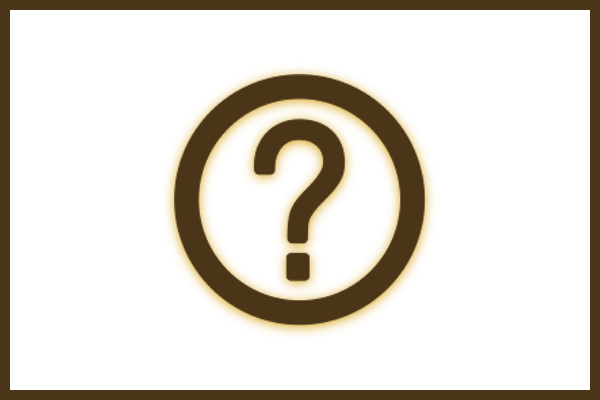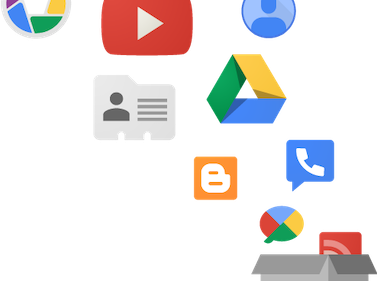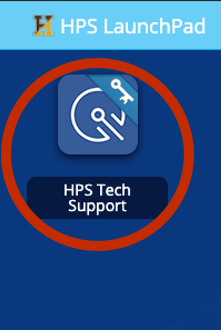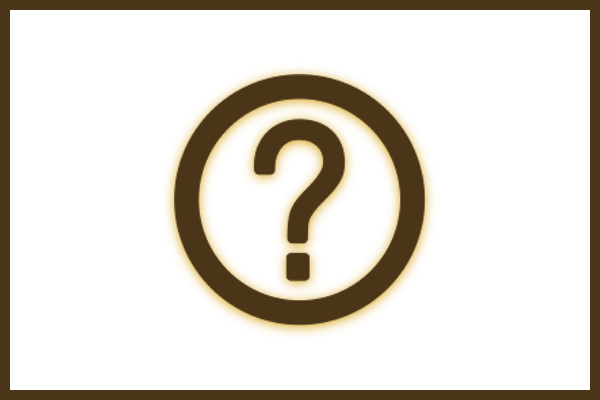
What responsibilities do I have with a district-issued device?
Haverhill Public Schools offers a 1:1 initiative where every student grades K-12 receives a district-owned device to use for their classes and digital curriculum. On the HPS District website’s Technology Policies Page, you’ll find the “HPS Student Technology Device Policy” that will answer most of the questions surrounding best practices and responsibilities. Some highlights include:
Personal Responsibility
It is the responsibility of the assigned user to maintain their device with the best care possible and to communicate any issues with their classroom teacher.
Content Filtering
Haverhill Public Schools utilizes an Internet content filter that is in compliance with the federally mandated Children’s Internet Protection Act (CIPA). All devices will have all Internet activity protected and monitored while being used.
How can I filter my child at home?
- If you have Comcast, they do offer parental control to the WIFI in the home that allows you to block specific sites. You can find out more about this here: https://www.xfinity.com/support/articles/set-up-parental-controls-with-comcast-networking
- If you don’t have Comcast WIFI and are unable to use this service there are free filtering services on the internet that would block any sites you like for the WIFI in your house. Here is a link for some more information about this: https://www.opendns.com/home-internet-security/
- When your child is not actively participating in school keeping the device in a location that you control can assist with stopping any usage outside of school work.
Damage and Repair Process
If a device is broken, students should work with a classroom teacher to report the issue to HPS Technology.
Parent/Guardian Responsibilities
Parents and Guardians should assist their students with adhering to the policies in this document, including providing additional monitoring for Internet content and supporting the student learning with navigating websites, online class materials, and other related information from the schools.
Device Insurance
Haverhill Public Schools has chosen School Device Coverage (SDC) to insure the devices that will be given to your student as part of this year’s 1:1 device program. For only $20 per student, this insurance program will protect you and your student(s) in the event that your device is lost, stolen, or damaged accidentally over the course of the school year. Learn more!
If the annual optional Device Insurance is not purchased, the typical cost of repairing components is as follows, where an invoice could be send to the family:
- Charger – $39
- LCD Screen – $80
- Top Cover (keyboard, trackpad, etc.) – $139
- Device Replacement (for loss or when damage to the device is unrepairable) – $199
What is G Suite for Education (or Google Workspace) and how do I use it?
While you certainly can talk with your classroom teacher about how to log in and expectations for classroom use / access, Google has put together a helpful resource for parents/guardians, students, and educators to provide help and resources for their platform.
Click here for more information!
I do not have WiFi at my home
Comcast has extended their options for at-home WiFi during the pandemic. Please click the button below for more information.
Need Wi-Fi? Learn More from Comcast!
How do I log into my HPS account from a personal device?
FOR PERSONAL MACS/WINDOWS COMPUTERS
Step by Step Guide
As a district, we recommend using Chrome as your browser since most remote learning opportunities will use G Suite and its various productivity tools. (If you do not have Chrome installed already, click here.)
If you are using a personal device and have a Gmail account, you may be signed into your Chrome browser already.
Basic workflow is as follows:
- Make sure you are using Google Chrome. If you don’t have Google Chrome on your computer, you can download it here. https://www.google.com/chrome/
- Once you open Google Chrome, look in the top-right to see which account is signed in. If there is, we recommend adding your HPS account as a separate profile (Click here for more information).
- At the top right, click Profile .
- Click Add.
- Choose a name (label) and a photo.
- Click Add.
- Turn sync on in Chrome for the new profile. This will automatically connect your bookmarks, history, passwords, and other settings.
- Visit the HPS LaunchPad (home.haverhill-ps.org) for access to all of the District Resources
FOR PERSONAL IPADS/TABLETS
Step by Step Guide
If you are looking to access HPS resources with a personal iPad/Tablet, we recommend to download the relevant Google Apps to your device as this will offer the smoothest experience. Google offers individual apps for each of their tools including Drive, Classroom, Docs, Meets, etc, so you will want to download each app separately.
Basic workflow is as follows:
- Download the Google Apps from your device’s App Store
- Sign in with your HPS Account with the full email address ending in @student.haverhill-ps.org
- You can ensure you’re signed into your HPS account and/or toggle between it and your personal account from the profile picture in the top-right
How do I transfer / download all of my Google Docs if I leave the District?
If you are leaving Haverhill Public Schools for any reason, you may wish to migrate your documents so that you retain access to your files. There are two ways to accomplish this:
Option 1 – Transfer to Another Google Account
Option 2 – Transfer Using Google Takeout (Recommended)
More Info Here!
I need additional Help and Support – who can I ask?
If you need assistance beyond the resources available here, you should always first ask your classroom teacher for assistance.
Beyond that, you can access our Student Support Ticket system by visiting the HPS LaunchPad > ClassLink > HPS Tech Support.
Be sure to login with your HPS Google account, if prompted, and select your Chromebook to get started. Our Technology team should respond within 24 hours, Monday through Friday during normal school hours.