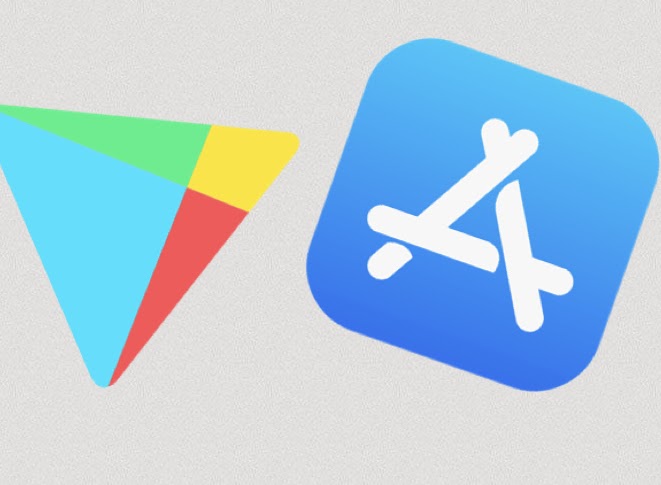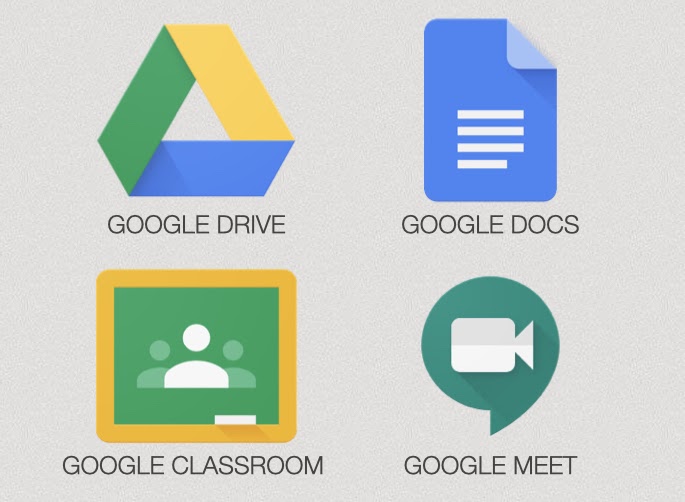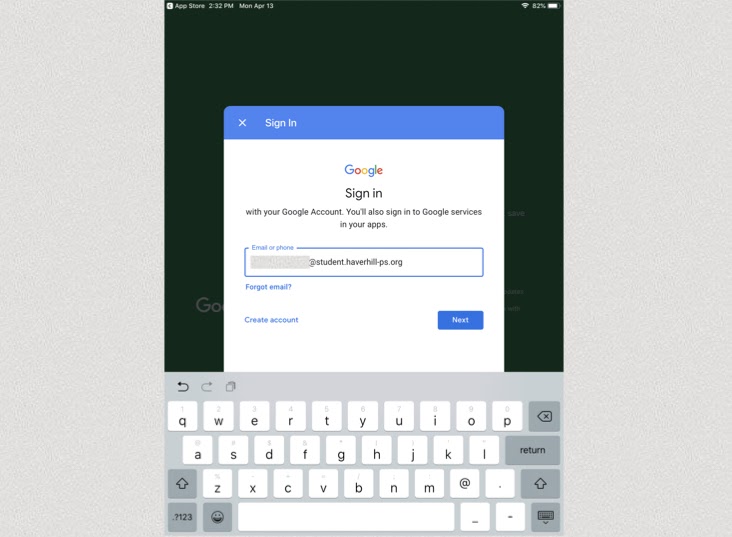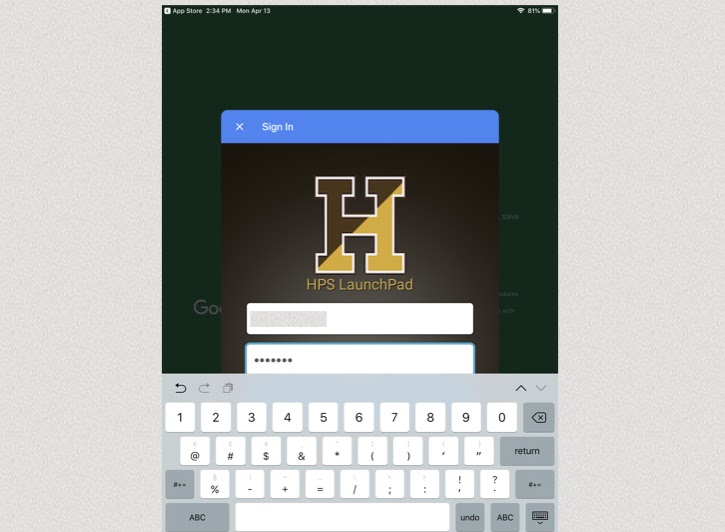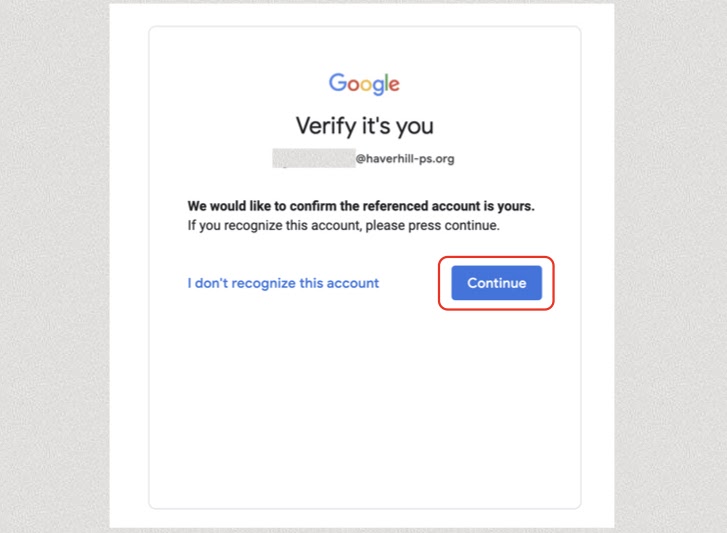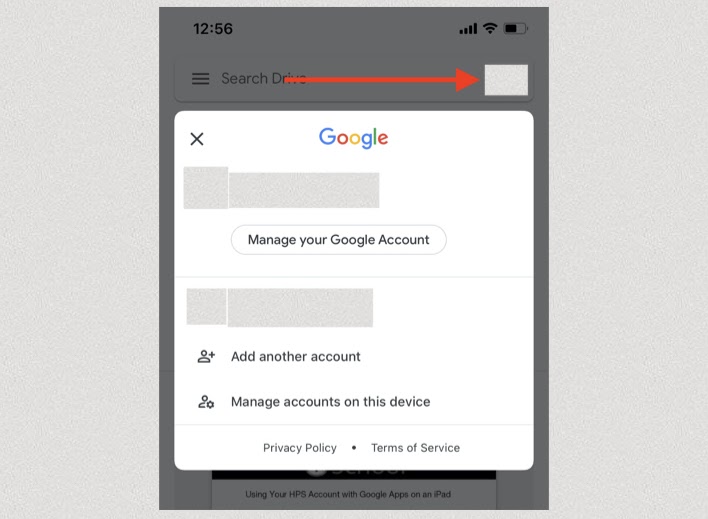Step 1 – Download the Google Apps
Go to your mobile device’s App Store to download the Google Apps needed, using your personal store account.
There’s a separate app for each tool, so be sure to download any/all that you need.
Step 2 – Sign in with HPS Account
At the Google login screen, enter your full HPS email address (username + @student.haverhill-ps.org)
Step 3 – Confirm Your HPS Account
Type in just your HPS username and password. You do not need to enter your full email address.
Step 4 – Continue
You may need to confirm your account by clicking “Continue”. This will finalize the sign-in process.