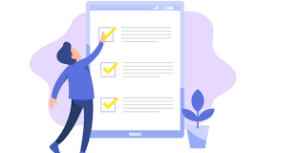Links to the most commonly used employee forms are provided here.
If a form you need is not listed, please contact
Human Resources at 978-374-3411.
NEW HIRE FORMS:
Application Packet (Full)
Application Packet (use if applied on PowerSchool/SchoolSpring)
Application (Athletic Coach)
HPS Policy
Annual State & Federal Training
Hire ALICE Training
I-9 Form
I-9 Instructions
CORI Request Form
CORI (Spanish)
Direct-Deposit Form
FY25 Pay Cycle Election Form
Fingerprinting Process
Fingerprint Acknowledgement
Fingerprint Suitability Request
HPS Emergency Contact Form
Social Security Administration
W4 2025 Federal Withholding
M-4 – State Tax Withholding
State Ethics Commission Training (2 trainings)
BENCOR OBRA Plan (mandatory for part-time and substitutes)
EPIMS Race & Ethnicity Form (optional)
HPS Written Information Security Program
BENEFIT FORMS:
Benefits Cancellation Form
Health Insurance Opt-Out Form – Must be enrolled for a minimum of 2 years for Opt-Out payment
FY25 Pay Schedule
Incident Report Form
EMPLOYEE FORMS:
Change of Information Form
ESP Teacher Differential Form 3.25.2024
Professional Conference Form
Administrators Personal Day Form
Cafeteria Personal Day Form
Custodian Personal Day Form
ESP Personal Day Form
Haverhill Public Schools -Employee Leave Form
Non-Unit Personal Day Form
Nurse Personal Day Form
Secretaries Personal Day Form
Security Specialists Personal Day Form
Teachers Personal Day Form
Travel Reimbursement Form