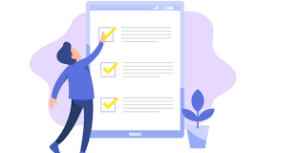Links to the most commonly used employee forms are provided here.
If a form you need is not listed, please contact
Human Resources at 978-374-3411.
NEW HIRE FORMS:
Application Packet (full)
Application Only
Application (Athletic Coach)
Application Packet (If applied on Applicant Tracking)
Application Packet (unpaid)
HPS Policy
Annual State & Federal Mandated Training
New Hire ALICE Training
I-9 Form
I-9 Instructions
CORI Request Form
CORI (Spanish)
Direct Deposit Form
FY24-Pay-Cycle-Election-Form
Fingerprinting Process
Fingerprint Acknowledgement
Fingerprint Suitability Request
HPS Emergency Contact Form
Social Security Administration
2024 W4 Form
M-4 – State Tax Withholding
State Ethics Commission Training (2 trainings)
BENCOR OBRA Plan (mandatory for part-time and substitutes)
EPIMS Race & Ethnicity Form (optional)
HPS Written Information Security Program
BENEFIT FORMS:
Benefits Cancellation Form
Health Insurance Opt-Out Form – Must be enrolled for a minimum of 2 years for Opt-Out payment
FY24 Pay Schedule
FY25 Pay Schedule
Incident Report Form
EMPLOYEE FORMS:
Change of Information Form
ESP Teacher Differential Form 3.25.2024
Professional Conference Form
Administrators Personal Day Form
Cafeteria Personal Day Form
Custodian Personal Day Form
ESP Personal Day Form
Haverhill Public Schools -Employee Leave Form
Non-Unit Personal Day Form
Nurse Personal Day Form
Secretaries Personal Day Form
Security Specialists Personal Day Form
Teachers Personal Day Form
Travel Reimbursement Form
Helpful hint:
How to scan a document and email as a PDF with your phone:
iPhone:
Open the Notes App
Click bottom right to start a new note
Click the camera at the top of the QWERTY board
Hold phone over document and choose Scan Document
It will take a picture…you can adjust the corners…then choose keep document
Take your next pic until capture all documents
Click Save
Click the square with the arrow pointing up to send (top right)
Choose method – text, email, etc.
Android Phone:
Download the full Google Drive app (not the stand alone Sheets, Docs or Slides app)
Navigate to folder where you would like your scan to be saved
In the bottom right hand corner, there’s a floating action button with a (+) sign – Click this
The camera will open, and you’re ready to scan
Crop the image by sliding the blue dots around your document
The (+) button at the bottom of the screen lets you add another scan to the same document
The check mark is to save the document(s) you just scanned
Drive will automatically open the folder where you told it to save and upload it
Send your document in an email